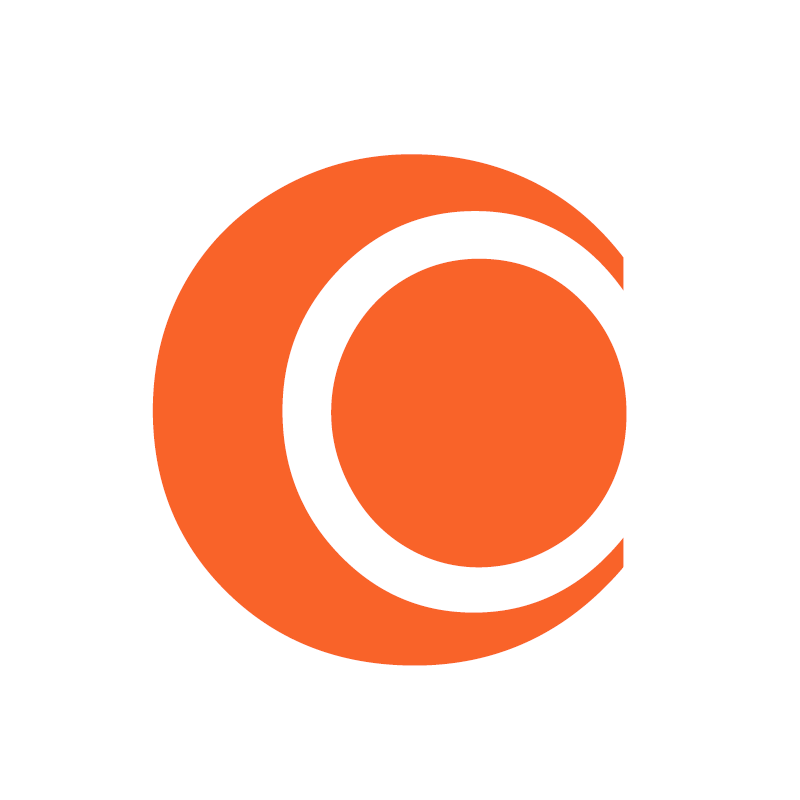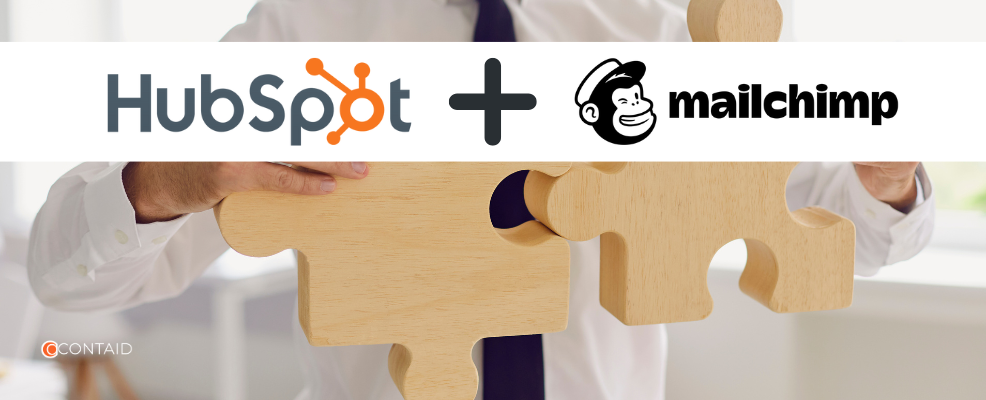Whether you’re running lead generation campaigns, sending email newsletters, or tracking marketing performance, there’s one thing that can supercharge your strategy: Integrate HubSpot and Mailchimp.
Why juggle two powerful tools separately when you can connect them and let them do the heavy lifting together?
What You’ll Need
Before we dive into the how-to, make sure you have:
A HubSpot account
A Mailchimp account
That’s it! You’re good to go.
Steps to Connect HubSpot with Mailchimp
Log in to your HubSpot account
Start by heading into your HubSpot dashboard.
Go to Settings
You’ll find the Settings gear icon on the top right of the screen. Click on it.
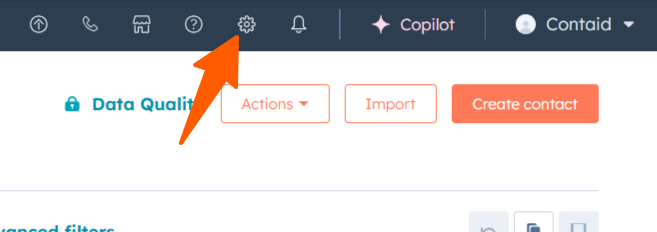
Navigate to Integrations → Connected Apps
In the left sidebar, go to Integrations, then click on Connected Apps.
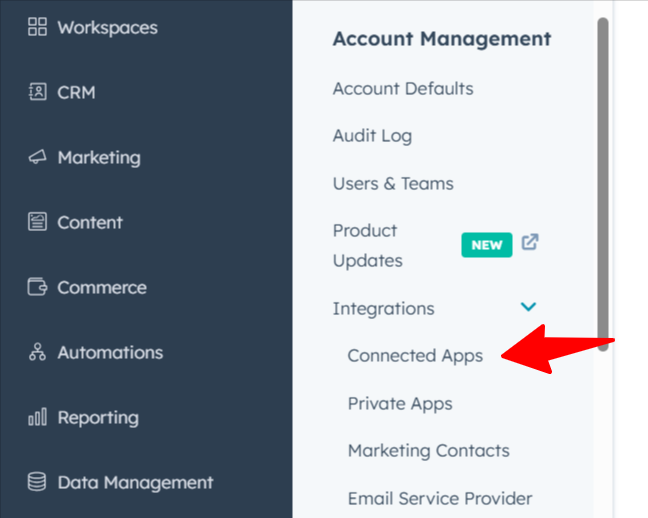
Click on “Go to App Marketplace”
A button will appear, go ahead and click it. This opens up HubSpot’s marketplace full of integrations.
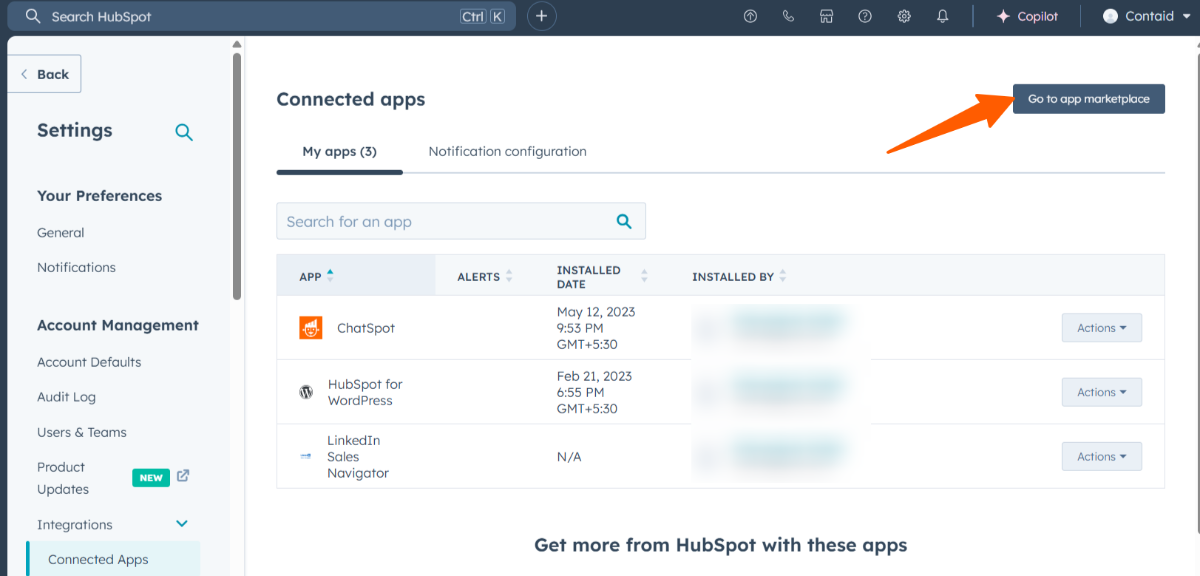
Search for “Mailchimp”
Type “Mailchimp” in the search bar. You’ll see two integration options:
One for multiple data sync
One for two-way contact sync
Choose the first one: Multiple Data Sync
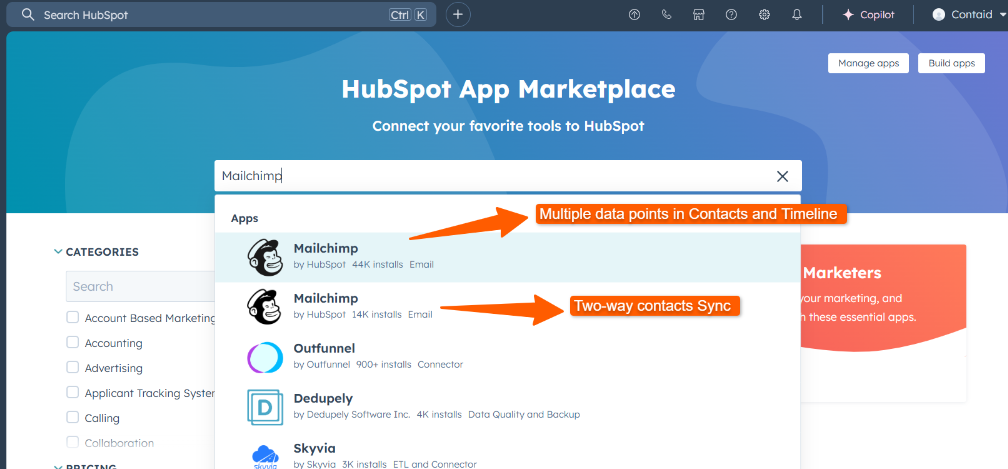
We’re going with the first option here. Click Install.
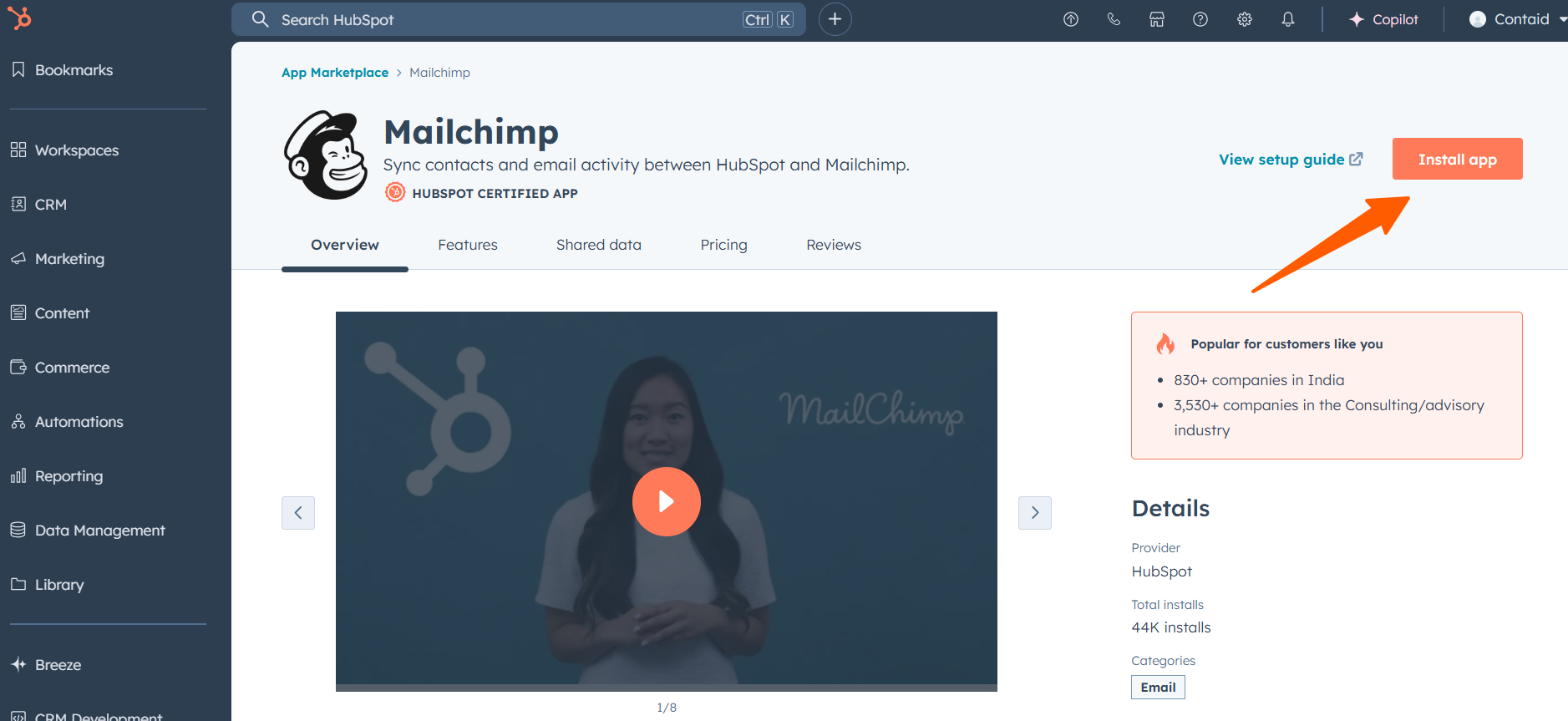
Log in to Mailchimp
A new page will pop up. Enter your Mailchimp credentials when prompted.
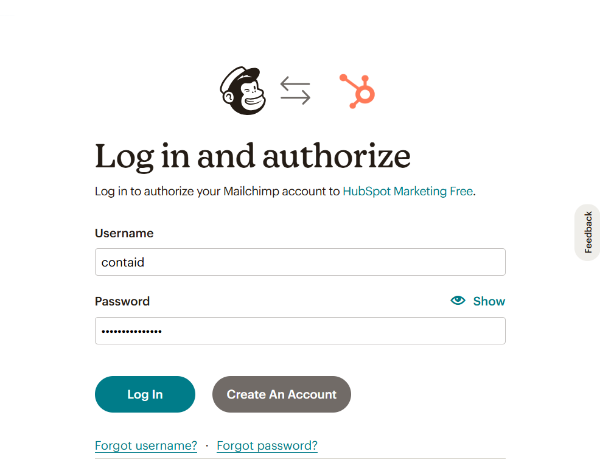
Authorize the Integration
Grant permissions, and you’re done! Your HubSpot and Mailchimp accounts are now connected.

The HubSpot and Mailchimp integration may only take a few minutes to set up, but the impact it can have on your marketing and sales efforts is huge.
If you’ve been managing contacts and campaigns separately, now’s the time to sync up and simplify.
Need help with setting HubSpot and MailChimp Integration or making the most of it? Drop us a message, we’re happy to help you get the most out of your tools.