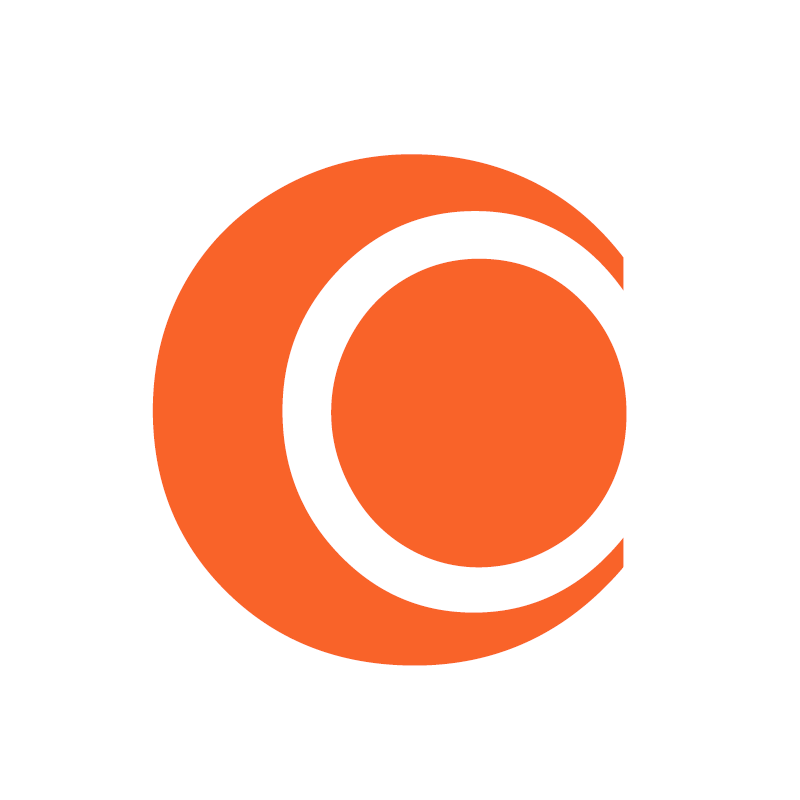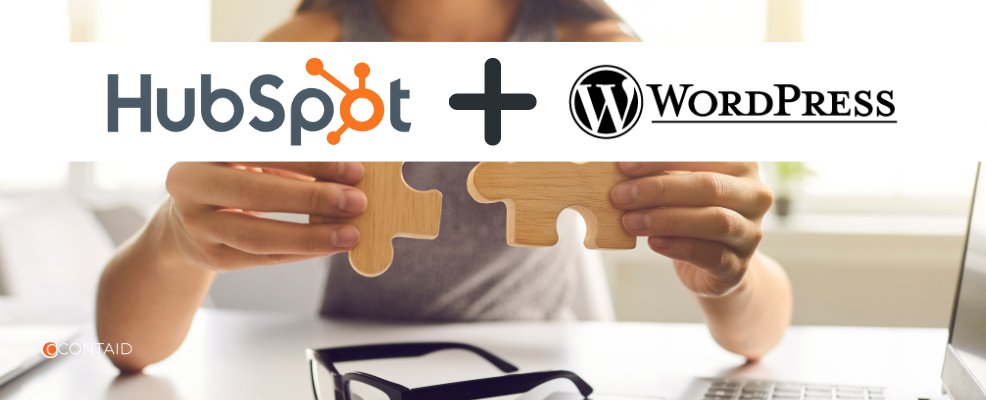If you’re looking to integrate a HubSpot form on your WordPress website, you’re in the right place. HubSpot forms are an excellent way to capture leads, manage contacts, and automate your marketing efforts. With just a few steps, you can easily embed a HubSpot form into any page of your WordPress site.
Here’s a simple, beginner-friendly guide to help you get started:
Step 1: Log In to Your WordPress Dashboard
Start by logging into your WordPress admin panel. Once you’re in, look to the left-hand sidebar.
Step 2: Install the HubSpot Plugin
- Click on “Plugins” from the sidebar.
- Select “Add New”.
- In the search bar, type “HubSpot”.
- Find the plugin named “HubSpot – CRM, Email Marketing, Live Chat, Forms”.
- Click Install Now, and then Activate once the installation is complete.
Step 3: Connect Your HubSpot Account
After activating the plugin:
- Log in to your HubSpot account when prompted.
- If you have multiple HubSpot accounts, choose the one you want to connect with your WordPress website.
- Authorize the connection, and your website will now be linked to HubSpot.
Step 4: Manage and Create HubSpot Forms
Now that the plugin is connected:
- Go to the HubSpot section in your WordPress dashboard.
- Click on Forms.
- You’ll see a list of your existing HubSpot forms.
- You can either select an existing form or click to create a new form.
Step 5: Create a Standalone HubSpot Form
We’ll walk through creating a standalone page form:
- Choose Standalone Page from the available form types (other options include Embedded Form, Dropdown Form, and Slide-in Form).
- Add your preferred form fields (name, email, phone, etc.).
- Customize the design and content as needed.
- Click Publish when you’re ready.
Step 6: Embed the Form on a WordPress Page
- After publishing, click Share and choose the Embed Form option.
- Copy the provided WordPress shortcode.
- Go back to your WordPress site and open the page where you want to display the form.
- Paste the shortcode on either a new page or an existing page using the block editor or classic editor.
Done! Your HubSpot Form is Live on WordPress
You’ve successfully embedded a HubSpot form on your WordPress website. Visitors can now fill out the form, and their details will automatically be sent to your HubSpot CRM.
Here’s a complete video on the guide
Final Thoughts
Adding a HubSpot form on your WordPress website is a smart move for lead generation and CRM integration. With the official HubSpot plugin, you don’t need any coding knowledge, just a few clicks, and you’re good to go.
If you’re using HubSpot to manage your marketing and customer relationships, this plugin is a must-have to sync everything between your website and CRM.
Talk to our HubSpot consultants if you need more clarity.